Create a Sales Quote & Convert to Order in Microsoft Dynamics NAV 2015
What I wanted to go through right now is how to make a Sales Quote. We’ve gotten a request for a very high volume of the standard coffee mugs but we have to send a quote, and if they will sign it off I want to make an order out of that and get that processed through the normal channels.
Create a New Sales Quote
So I go in here to Sales Quotes.
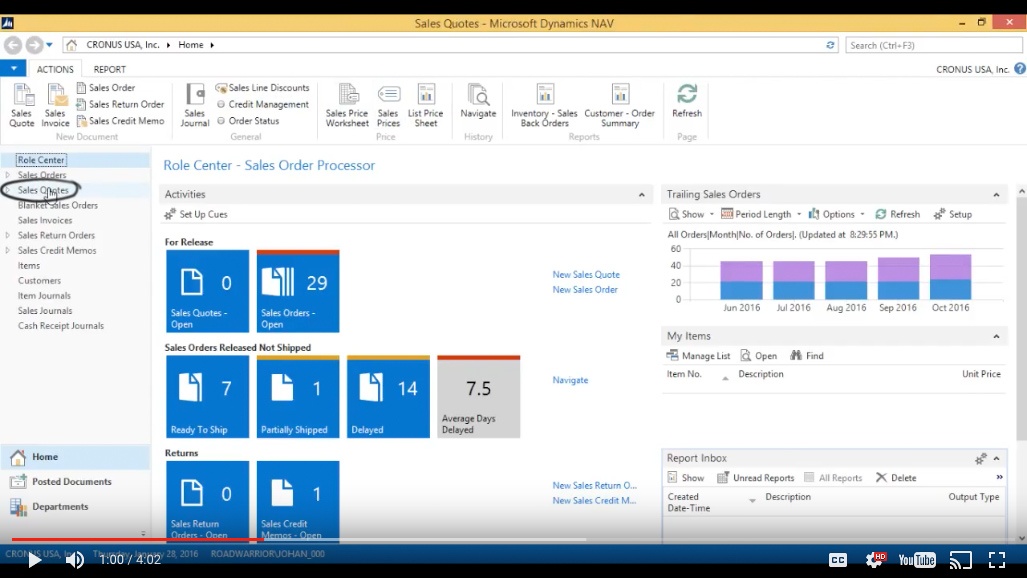
(Click image to view larger version)
And I just hit New.
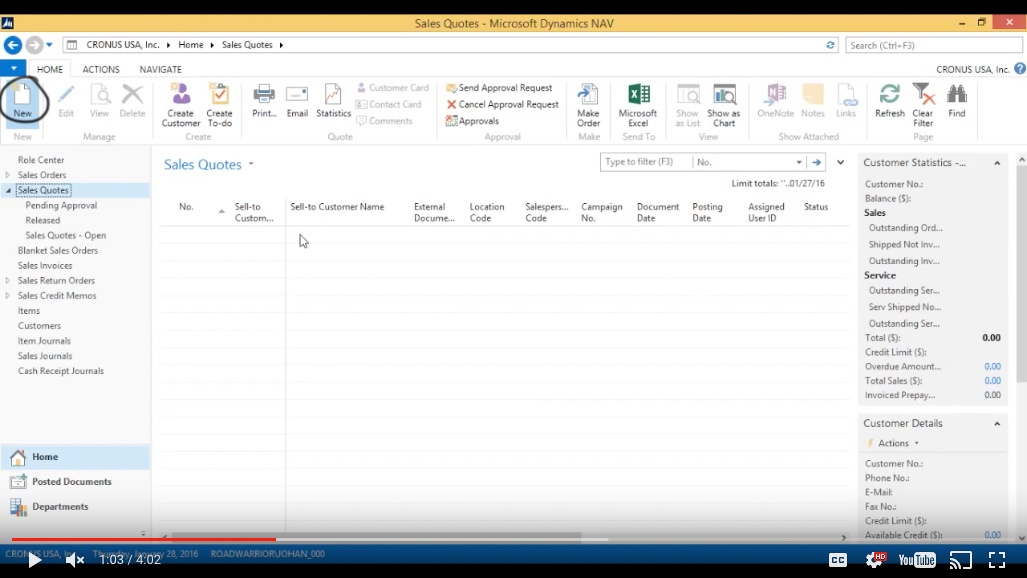
(Click image to view larger version)
That brings up a very similar screen to the Sales Orders. The number is automatically generated.
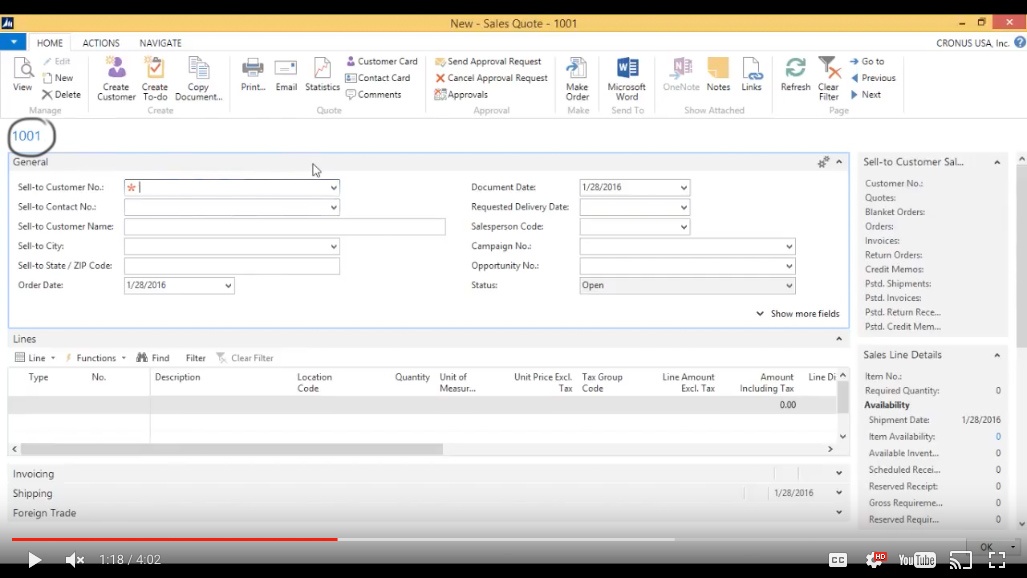
(Click image to view larger version)
I can just start looking for the customer. We are going to sell to The Cannon Group, as usual.
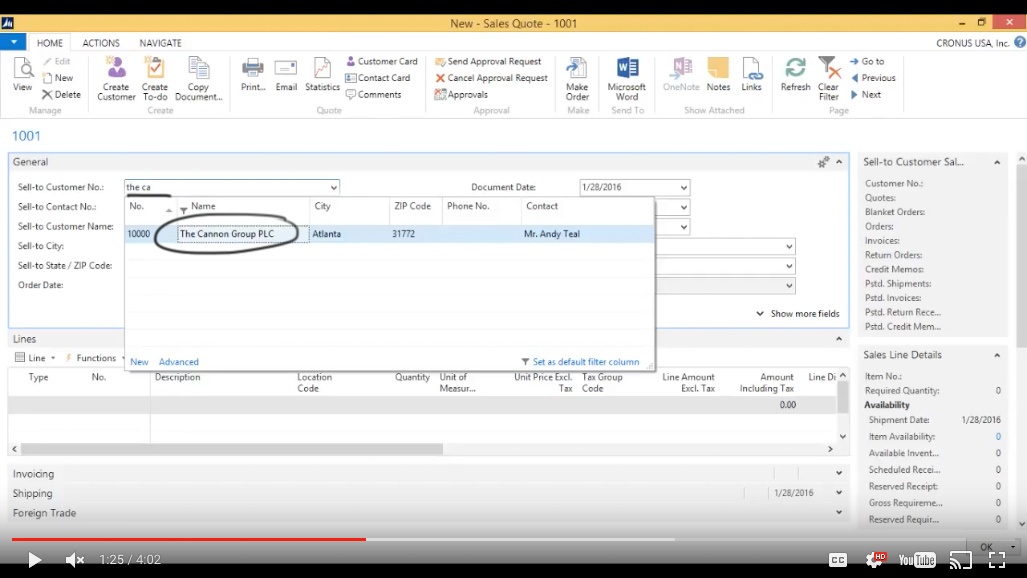
(Click image to view larger version)
I just hit Enter on this and it auto-populates the header.
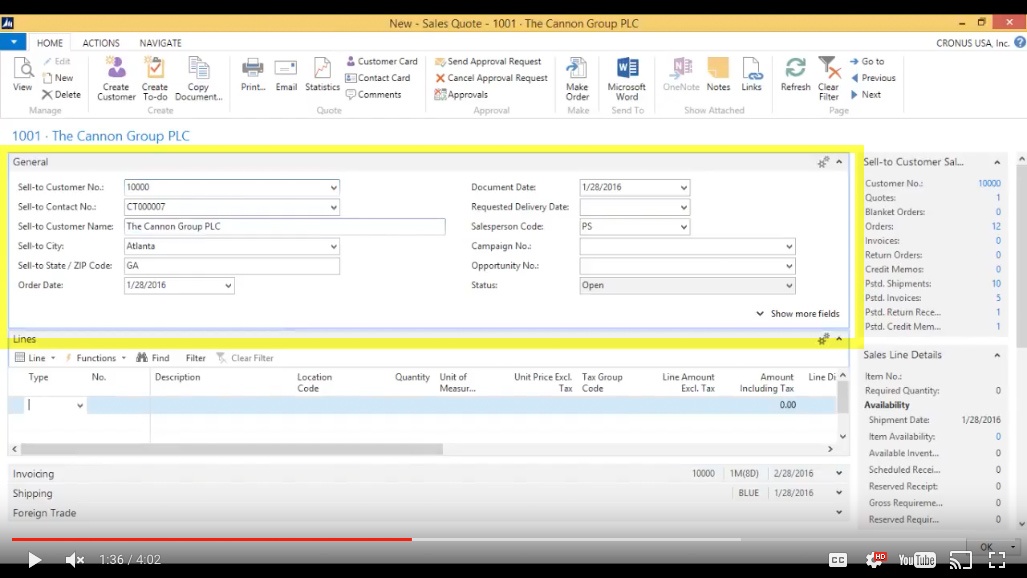
(Click image to view larger version)
Now go to the line, start typing ‘coffee’ - that should bring up ‘Coffee Mug – Standard’ and the description loads up.
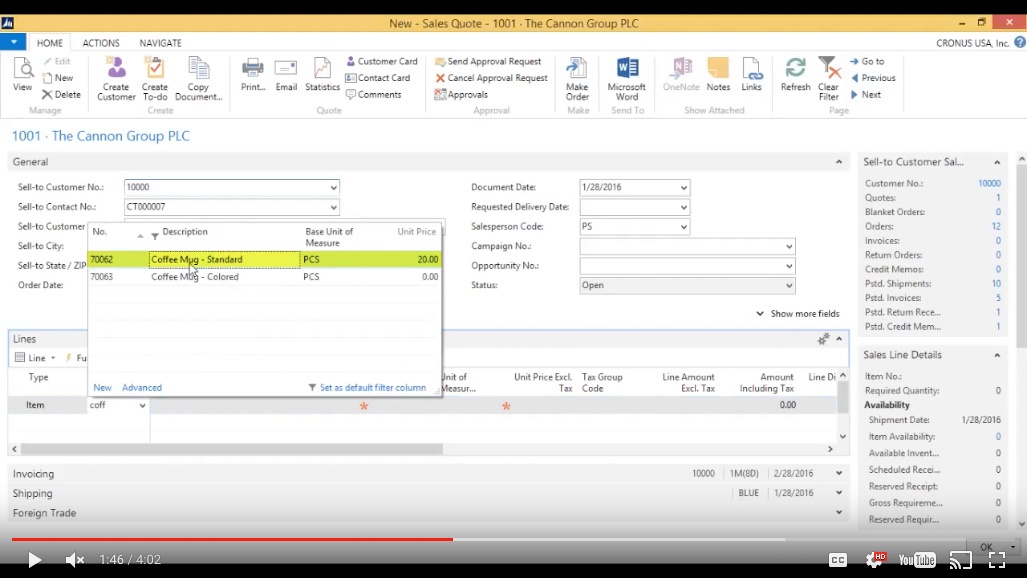
(Click image to view larger version)
It’s going to come out of the Blue warehouse, and they want 500 pieces and since it’s such a big sale we are actually going to give them for $12 a piece.
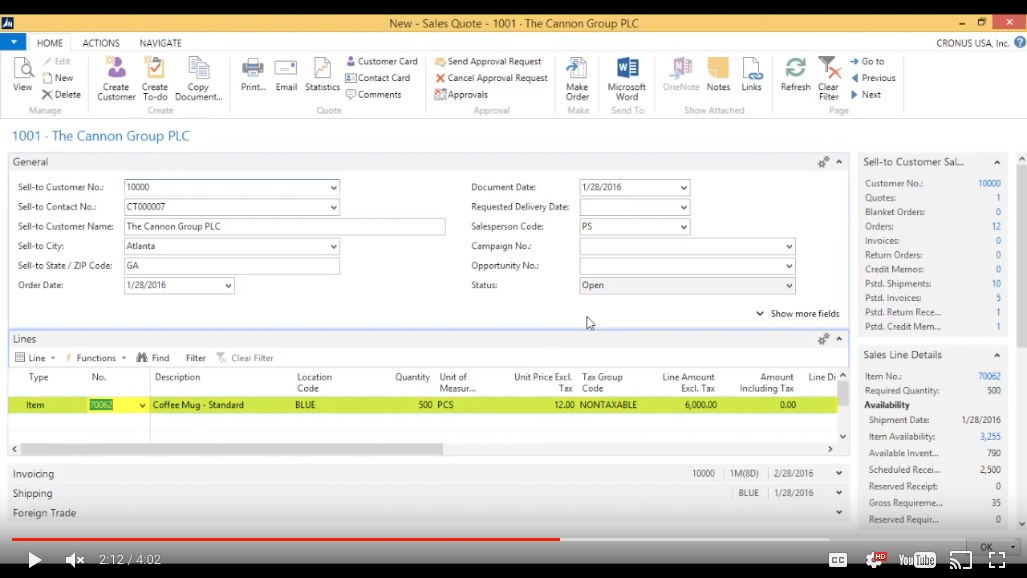
(Click image to view larger version)
Printing the Sales Quote
We can actually print this out and send this to the customer. Click ‘Print’.
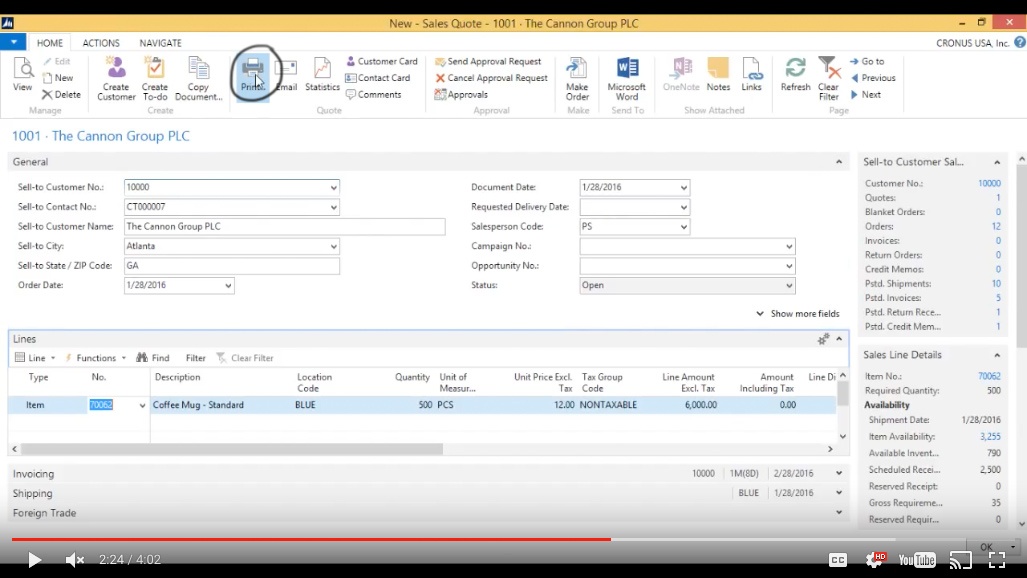
(Click image to view larger version)
Preview the Sales Quote.
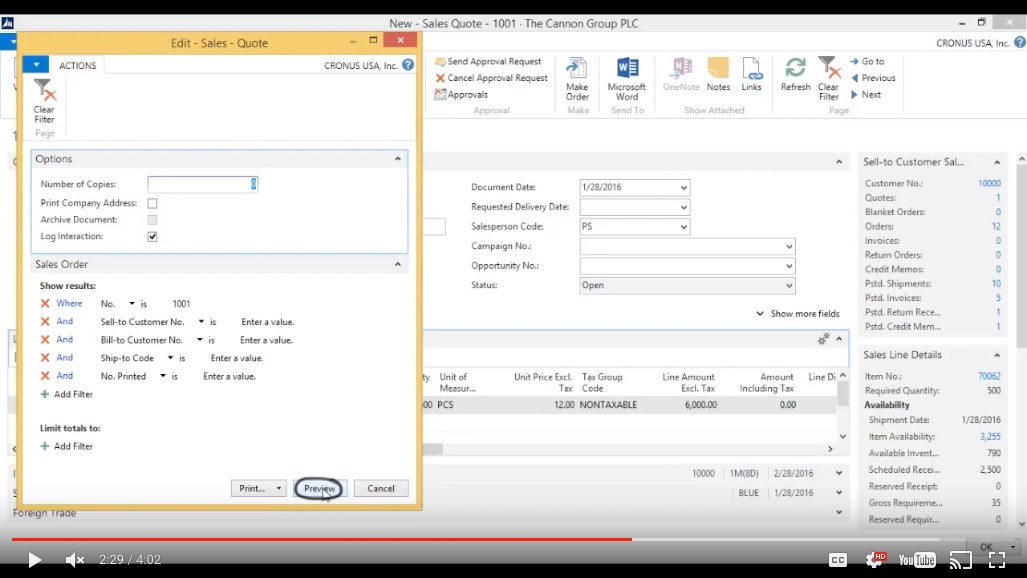
(Click image to view larger version)
I’m using the standard system so the sales quote doesn’t have any logo or anything like that. It just tells me that we are sending a sales quote out for 500 pieces, for a total of $6000.
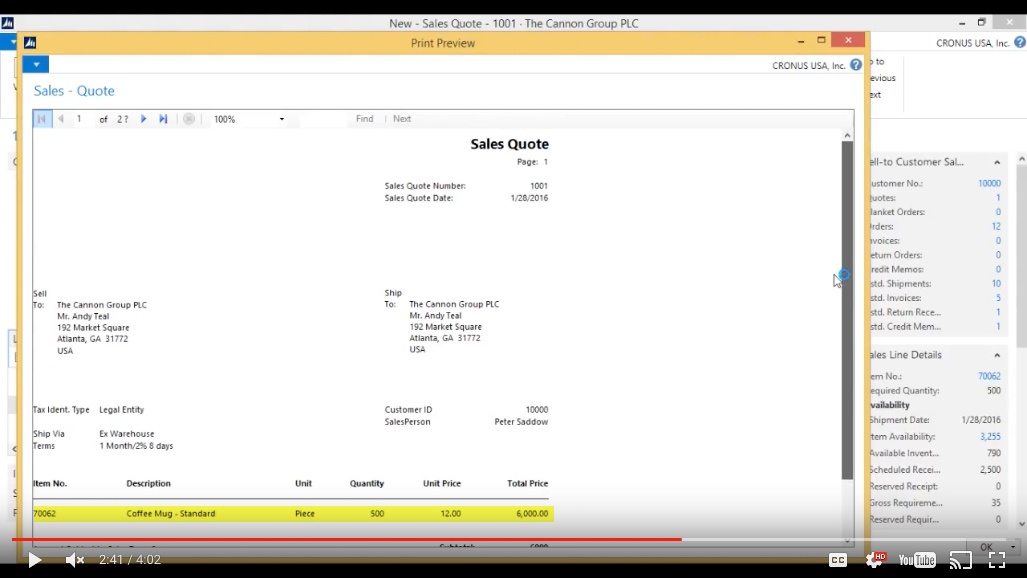
(Click image to view larger version)
Converting the Sales Quote to a Sales Order
Now the customer calls back and says yep they want it, ok so we come in here again and we actually want to Make Order.
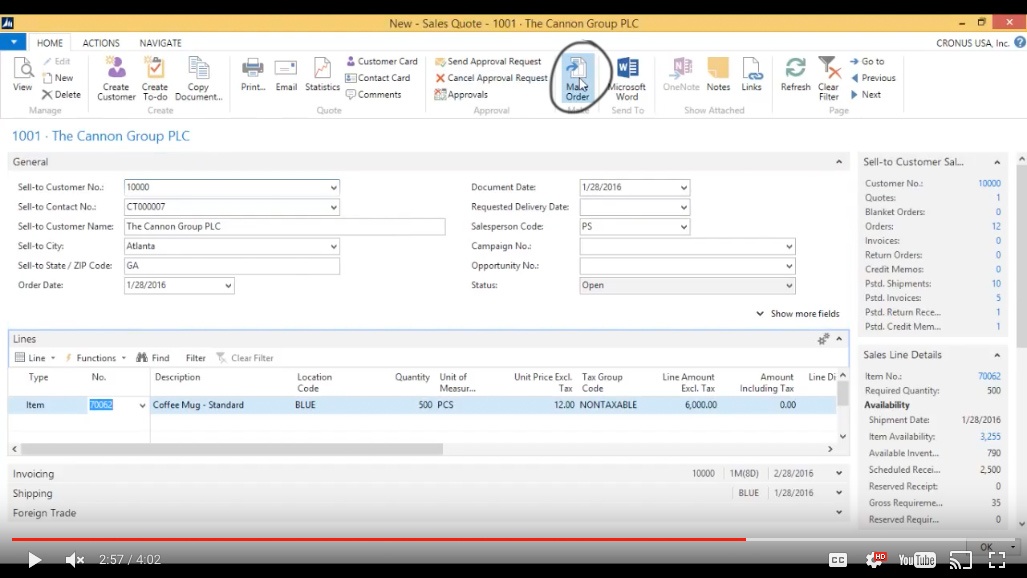
(Click image to view larger version)
So I want to convert the quote to an order, I say Yes.
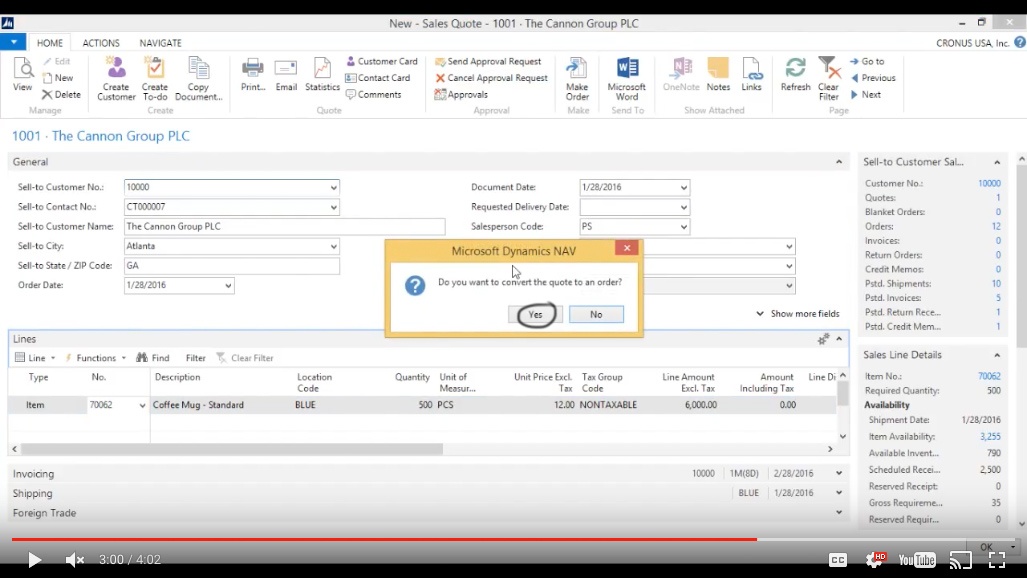
(Click image to view larger version)
Then now it says it’s been converted to SO10001. Click OK.
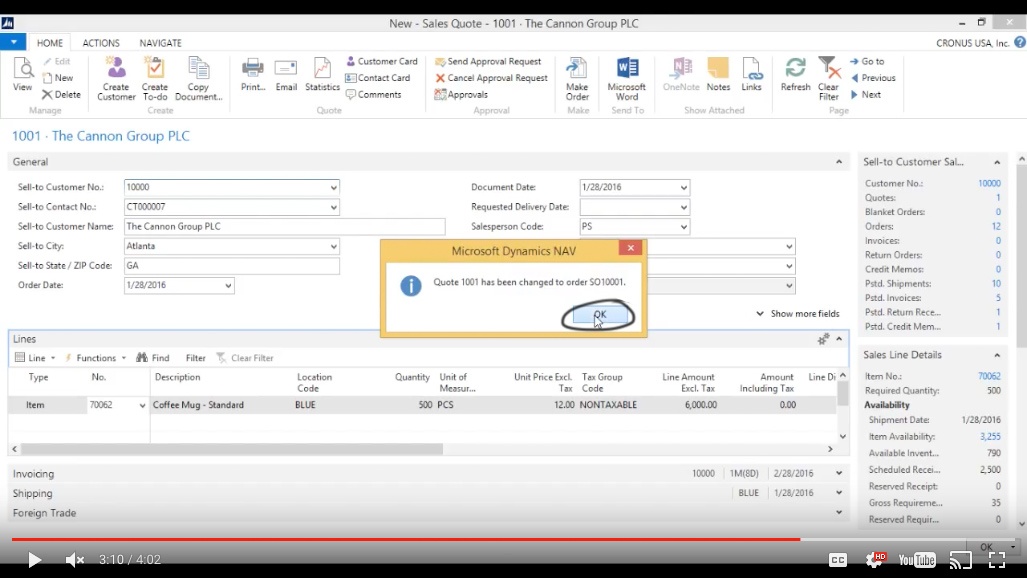
(Click image to view larger version)
View the Sales Order
I go into my sales orders.
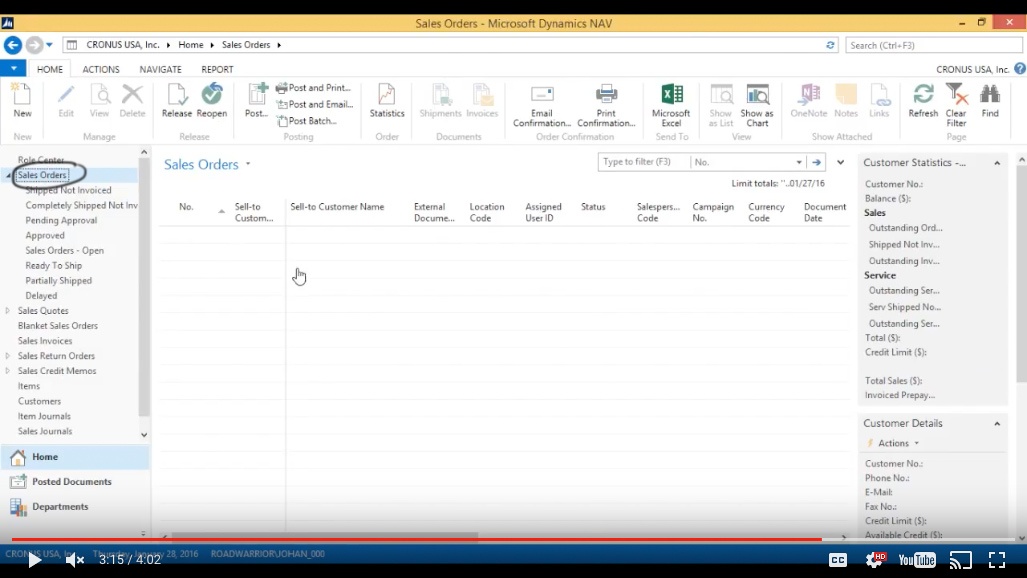
(Click image to view larger version)
And I look for SO10001 and it’s the last one here. And if you’ve been watching, we actually did change our number series.
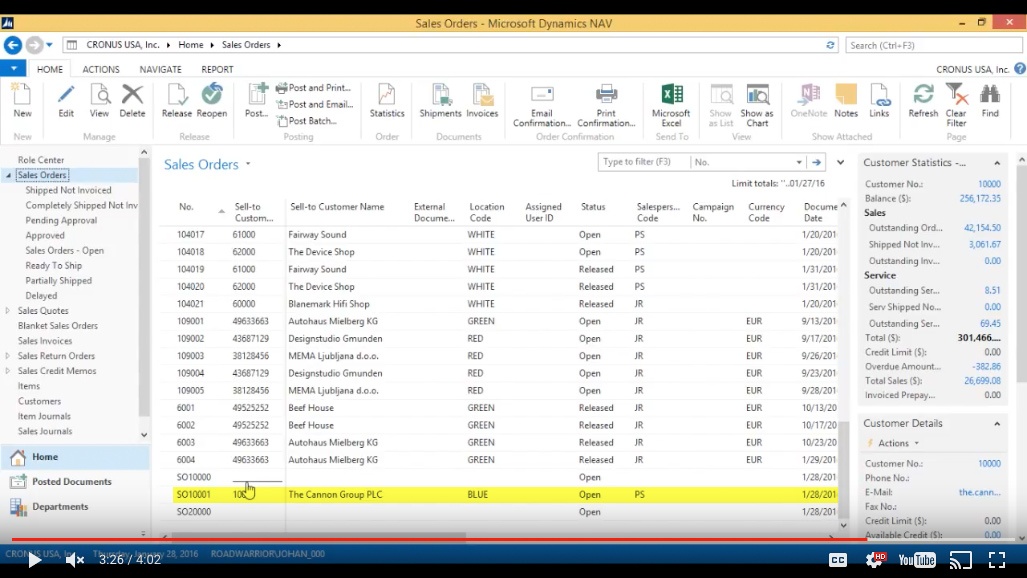
(Click image to view larger version)
As you can see now we have ‘SO’ and here is the order and now it’s an actual sales order and it’s ready to be processed by the warehouse. And that was it.
You've learned some of the many ways your business can benefit from using inecta Food. It's trusted by other businesses in your industry and can work just as well (or better) for you. inecta Food is easy to implement. It's easy on your budget with monthly subscription payments. Take the next step to ensure your food business is running the right kind of business software. Software for your food safety, increased efficiency, and stronger revenue growth.
Curious about implementation costs, training, getting a customized demo & detailed estimate, booking a discovery call?

Global Headquarters:
225 Broadway #660,
New York, NY 10007
1-800-632-0573
©2023 INECTA LLC
Global Headquarters: 179 Franklin Street, New York, NY 10013
©2020 INECTA LLC